Findings
Findings Overview

iFindings are catalogs, e.g. of defects, or standard responses that can be selected as an answer. In the Designer, iFinding fields can be created in a tree structure to simplify navigation when selecting them in the iCL Fillerand can be selected multiple times. iFindings are mainly used if you want to avoid specific questions or if you have a large number of answers.
Findings Creation
An iFinding can be created in the menu via the triangle symbol below the 'New'button
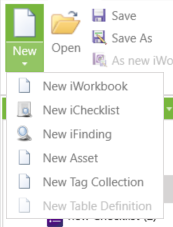
or by right-clicking on 'iFindings' in the designer explorer.
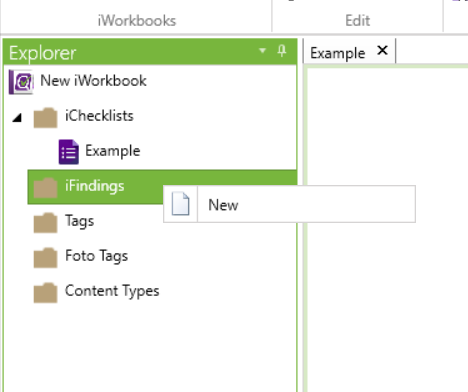
Findings Settings
Once an iFinding is created, it can be selected in the Explorer pane. In the 'Properties' area its properties can be adjusted.
| Name | Description |
|---|---|
| Title | Defines the display name. |
| Name | Defines the internal name for this iFinding. |
| Assignable to | All |
| ChecklistsOnly | |
| EquipmentsOnly |

Findings Fields

New iFinding fields can now be generated and named from the main node using the Tabulator key. When a field is selected, the Enter key can be used to create another field of equal rank. By pressing the Tabulator key a new iFinding field is created on a deeper level. This can be used to create a tree-like structure, which is then displayed as sub-areas in the iCL Filler.
Findings Field Properties

Selecting an iFinding field opens further configuration options in the Properties area.
| Name | Description |
|---|---|
| Title | Defines the display name of the iFinding field. |
| Name | Defines the internal name for this iFinding field. |
| LF/PF | These fields can be provided with numbers, which can be used in the report for statistical analyses. |
Using findings in checklists
By changing a Field from Textbox to Add iFindings from catalog you are able to use all Findings or you select specific Findings for this field. See more about Findings in Checklists here.